

 |
|
| Web Invoice Self Help |  |
| Browse through the navigation panel for the information you are interested in. | ||||||
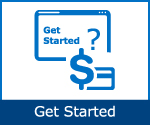
|
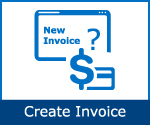
|

|

|
|||

|
||||||


| Subject | Remark |
| Submitted | Invoice has been accepted without error and awaits further processing. |
| Transmitted | Invoice has been received and awaits further processing. |
| In-progress | Invoice is currently being evaluated by the system for entry into system of record, or has been blocked, and is awaiting mutual analysis. |
| Rejected | Invoices was rejected by system of record during invoice entry or manually by a processor following manual analysis. |
| Processed | Invoice has been assigned a status in the system of record. Status available on the Payment Tracker within TWENTY-FOUR (24) hours. |

| Step | Action |
| 1 | Go to Intel Web Invoice. |
| 2 | Click Create New Invoice link. |
| Result: The Create New Invoice screen will be displayed. | |
| 3 |
Enter search criteria.
For example, invoice number ABC123456.
|
| 4 |
Click Find Web Invoices button.
|
|
Result: The status of invoice ABC123456 will be display.
|
|
Notes:
|



| Step | Action |
| 1 | Go to Intel Payment Tracker. |
| 2 |
Enter search criteria. For example, invoice number 6172123456. |
| 3 |
Click Generate Report button.
|
| Result: The matching record will be displayed. | |
| 4 |
Click Cancel link.
|
| Result: The Invoice Cancellation Request page will be displayed as pop-up. | |
| 5 |
Update reason for cancellation.
|
| Note: State the reason in Remark column, if Others is chosen. | |
| 6 |
Click Submit button.
|
|
Result: The confirmation message will be displayed.
|
|
| 7 | Click OK button. |
Results::
|
|
Notes::
|
