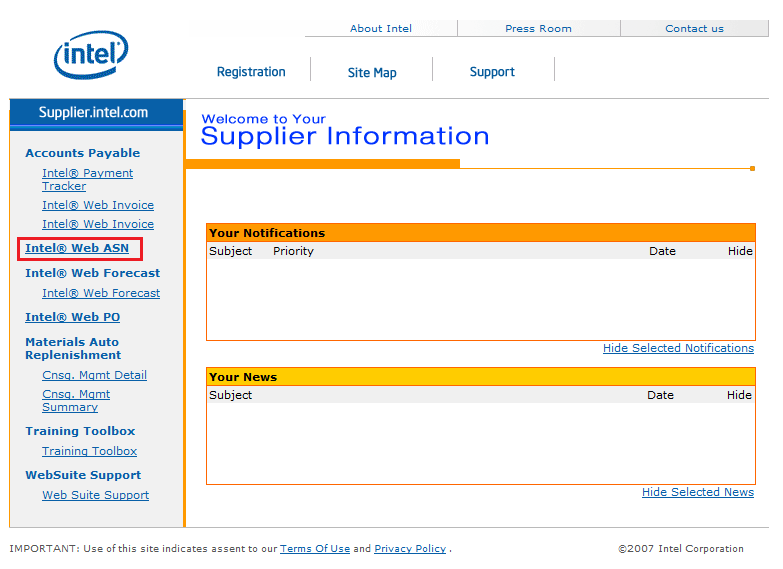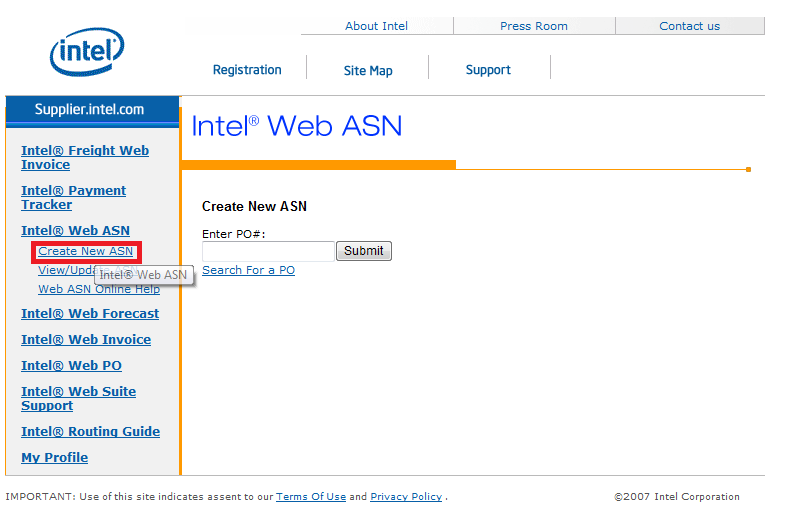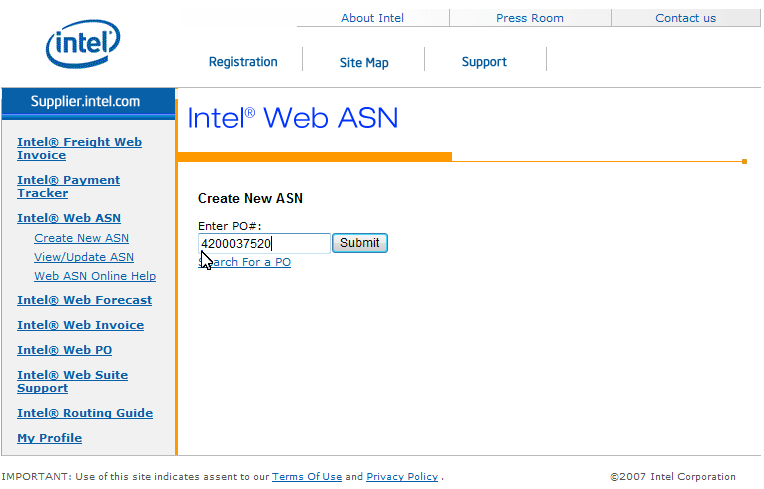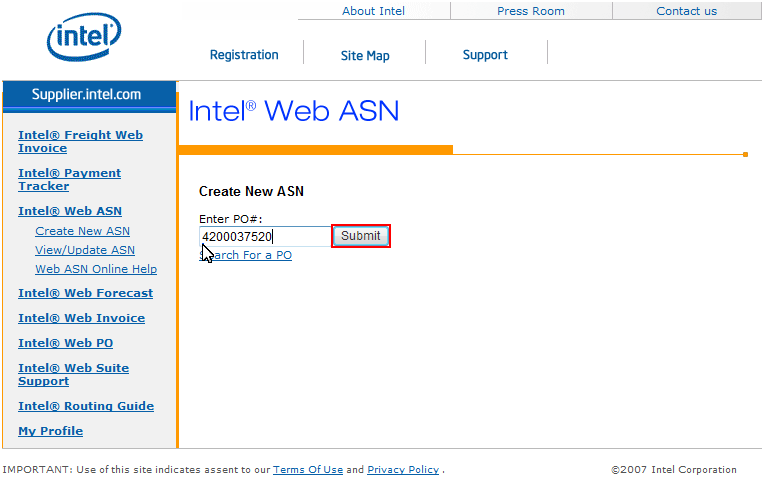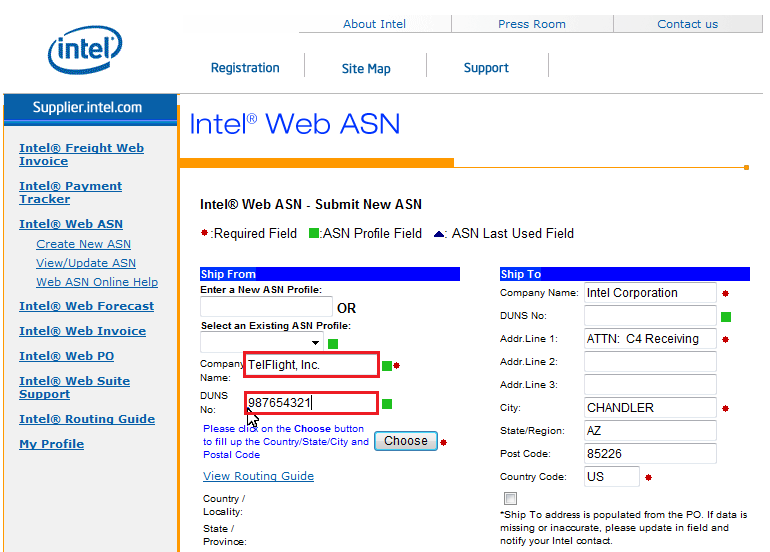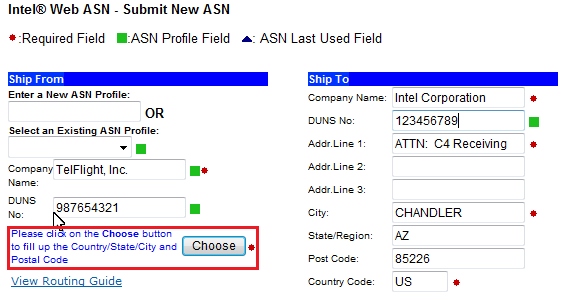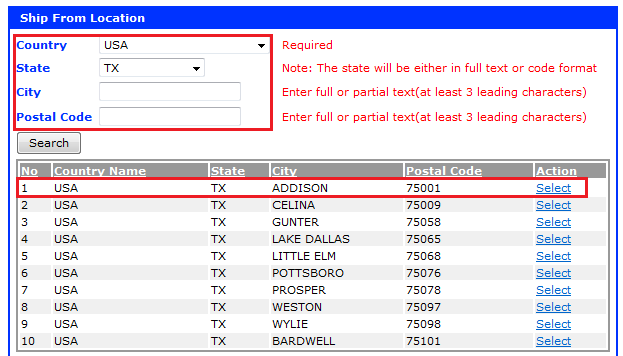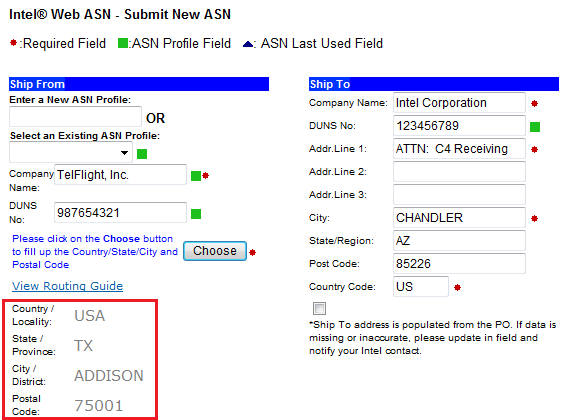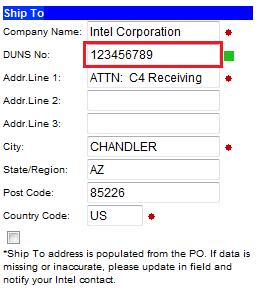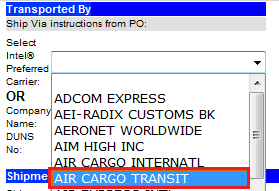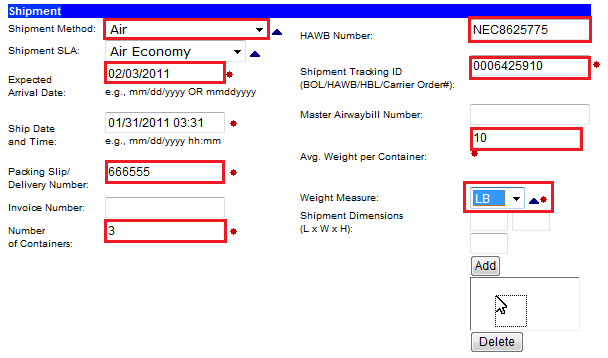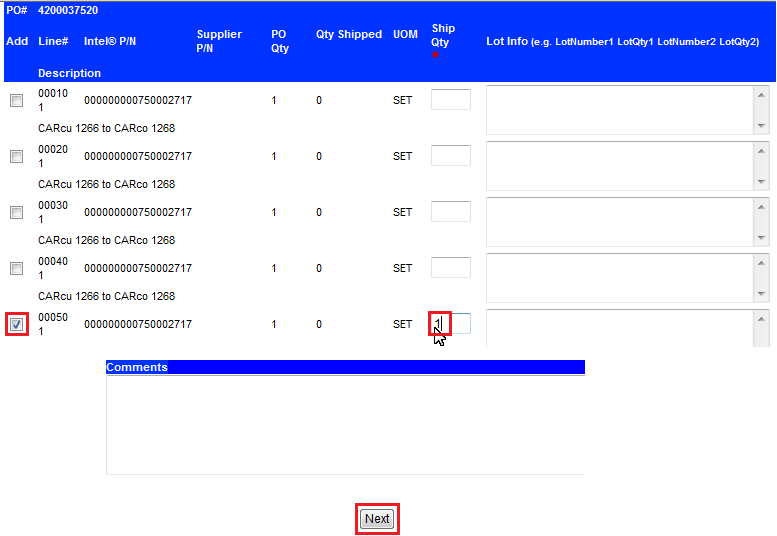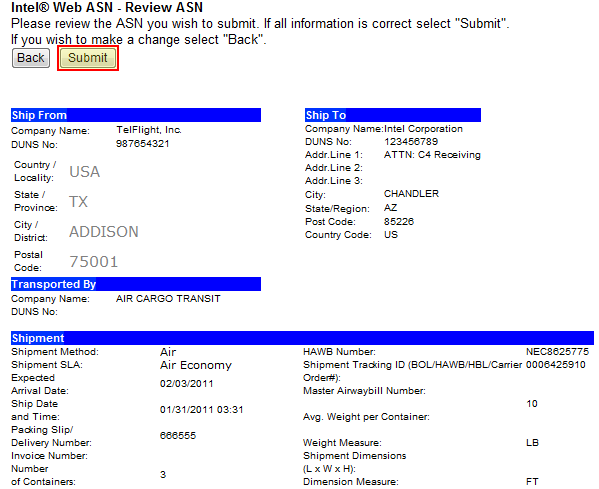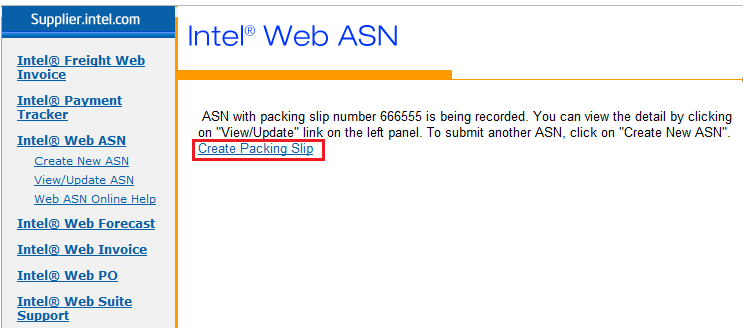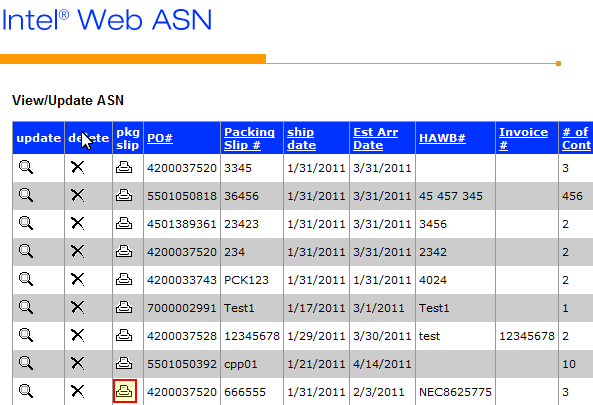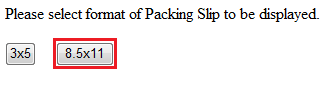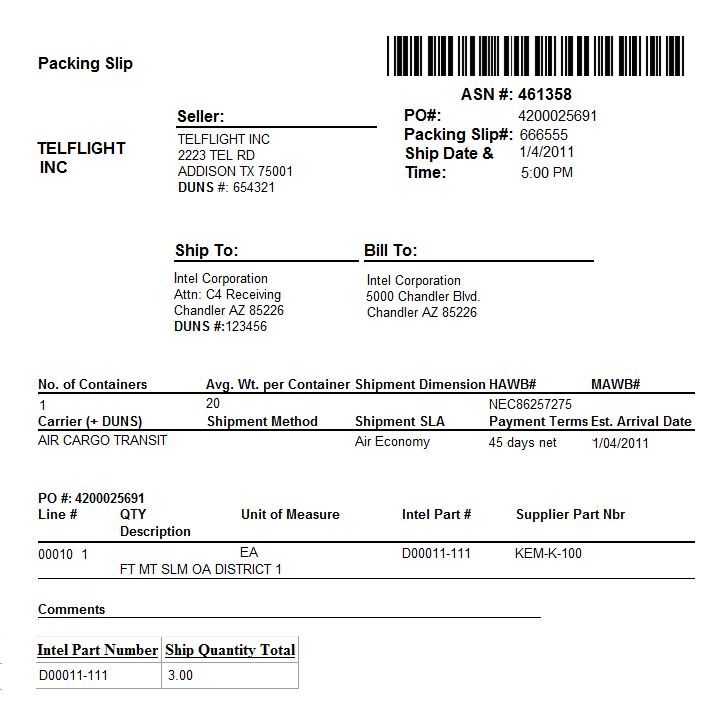Step |
Action |
1 |
Select Intel Web ASN from the navigation pane on the left.
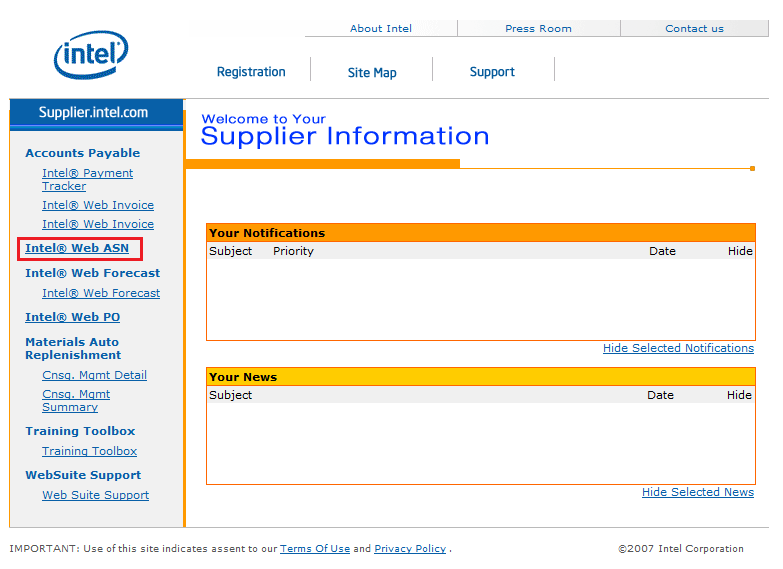
|
2 |
Click the Create New ASN link.
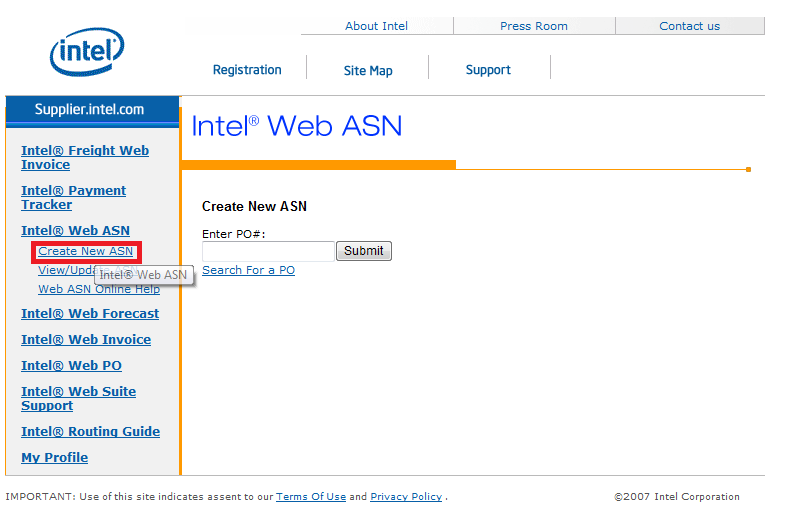 |
3 |
Enter a pre-existing PO # in the search
field.
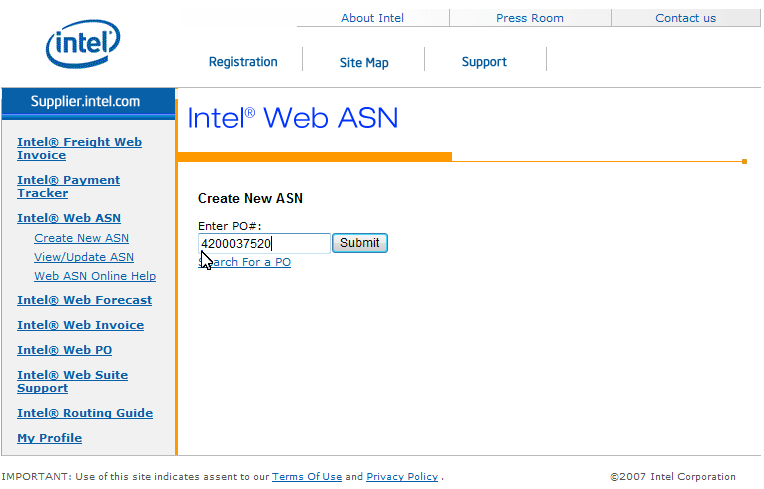
|
4 |
Click Submit.
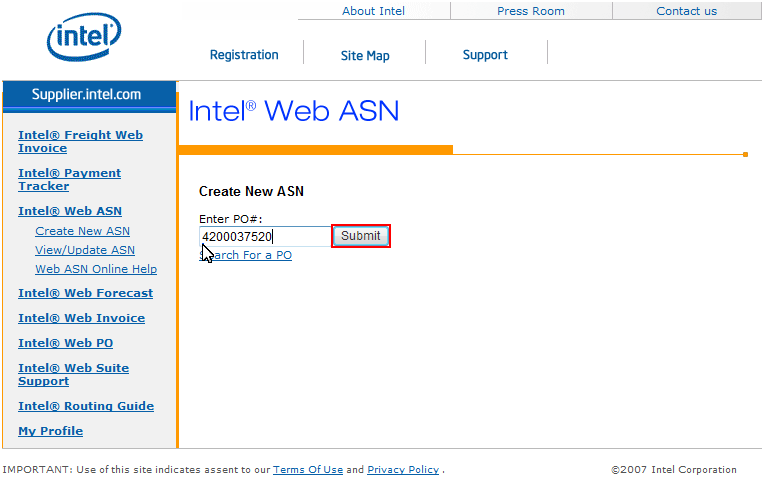
|
5 |
In the Ship From column, enter the Company Name and DUNS number.
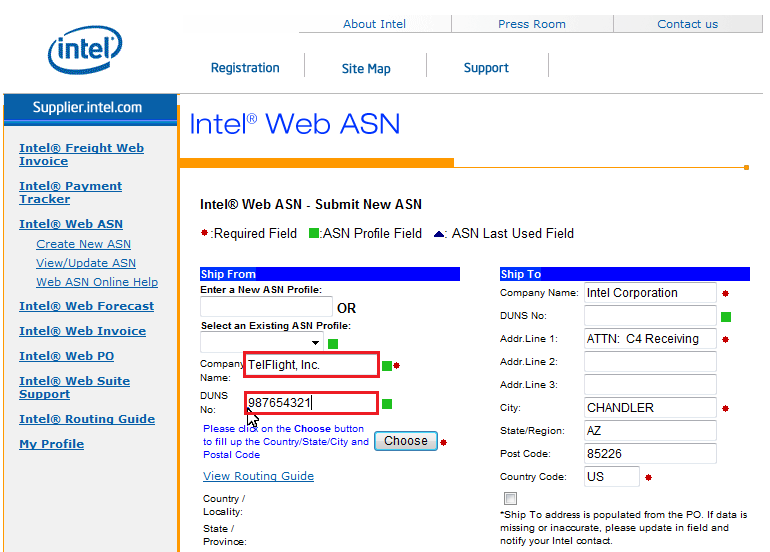
|
6 |
Click the
 button to select the company’s address. button to select the company’s address.
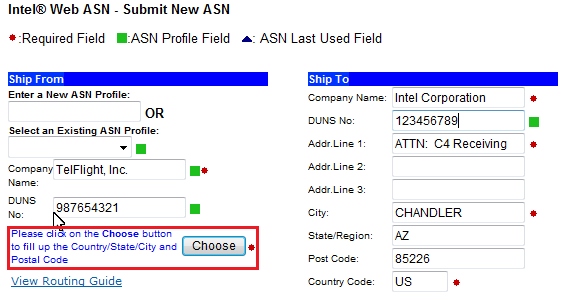
|
7 |
On the
popup screen, select Country, State,
City and Postal Code.
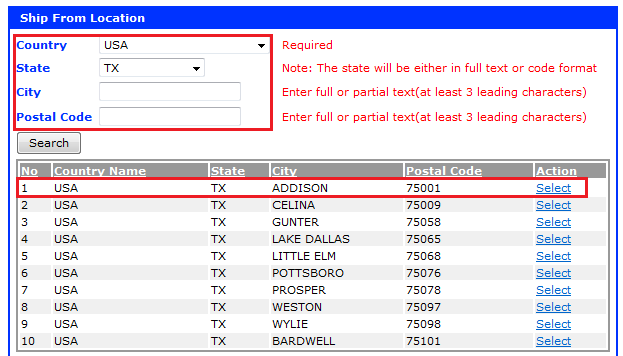
|
8 |
The
Company’s address is added to the Ship
From column.
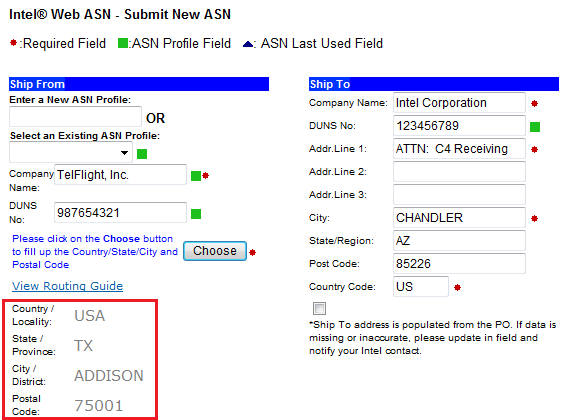
|
9 |
In the Ship To column, enter the DUNS
number. (The other fields will be pre populated)
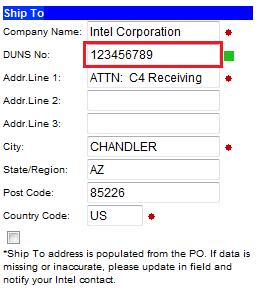
|
10 |
In the Transported By column, select the Intel Preferred Carrier.
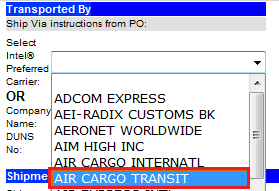
|
11 |
In the Shipment section, select or enter
the Shipment Method, Expected
Arrival Date, Packing Slip number, Number of Containers, HAWB Number,
Shipment Tracking ID, the Avg. Weight per Container, and the Weight Measure.
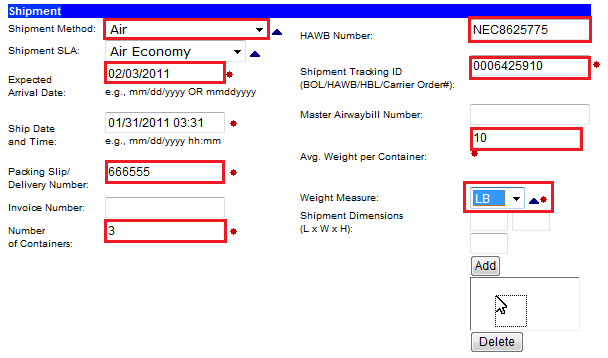
|
12 |
Check
the box in the Add column and enter the Quantity shipped, then click
 . .
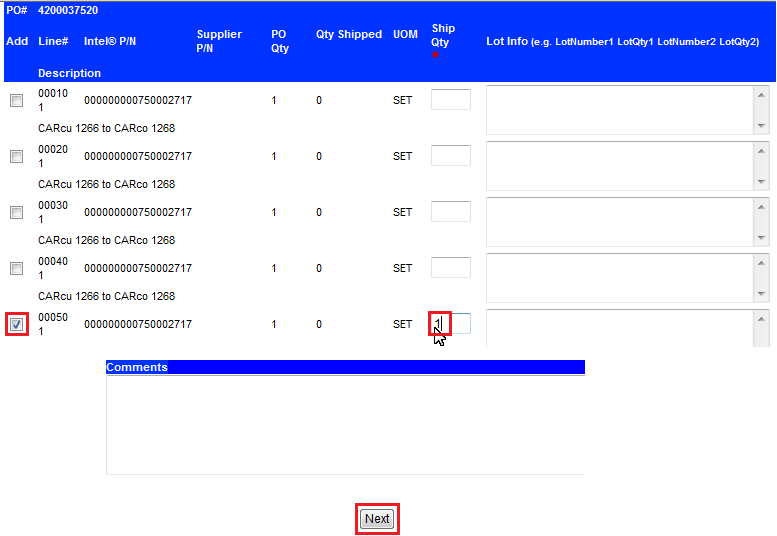
|
13 |
After
reviewing the ASN, click
 . .
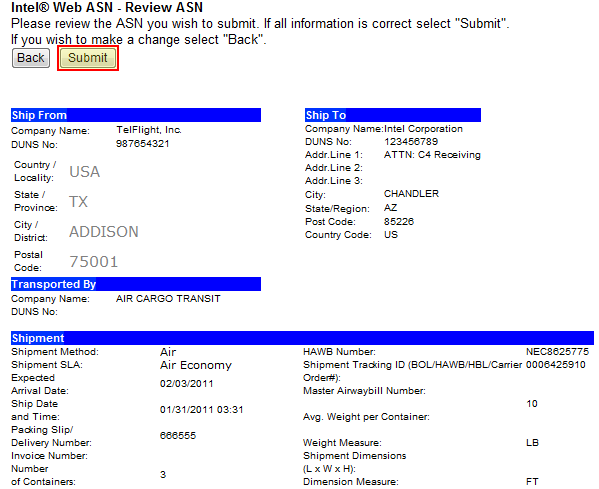
|
14 |
Click Create Packing Slip to view or
update the packing slip.
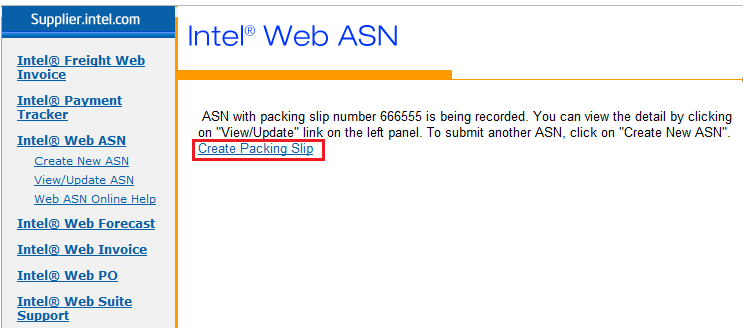
|
15 |
Click
the icon in the Packing Slip column.
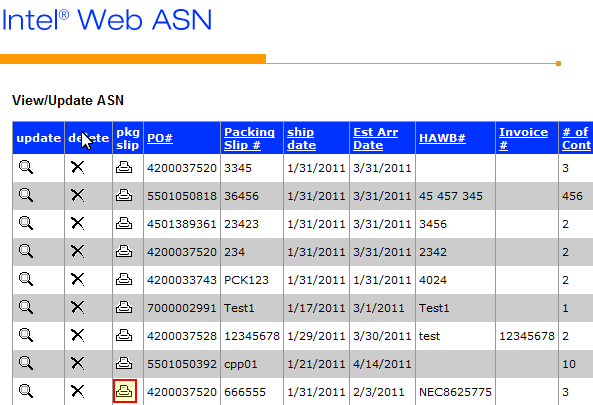
|
16 |
Select
8.5x11 to open the Packing Slip.
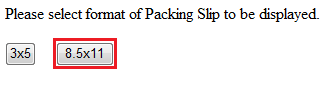
|
17 |
The
Packing slip is displayed.
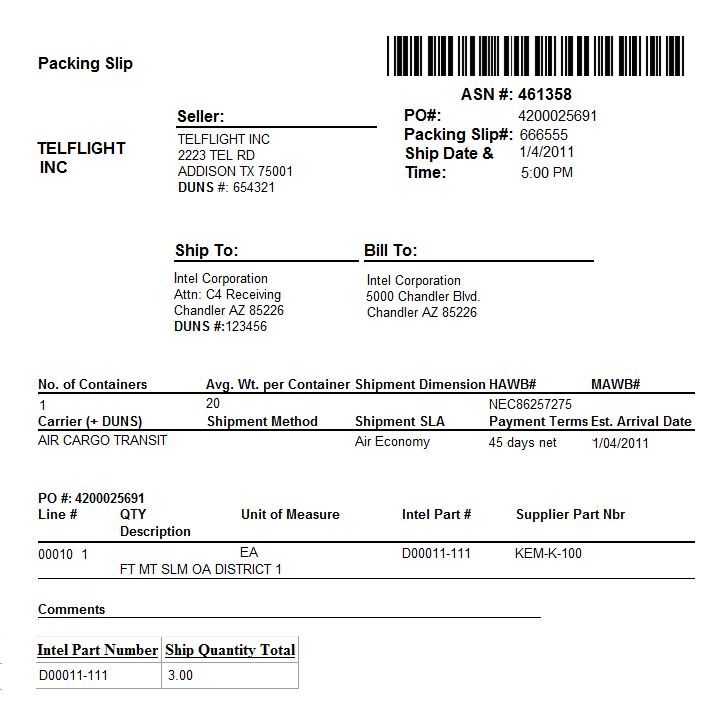
|